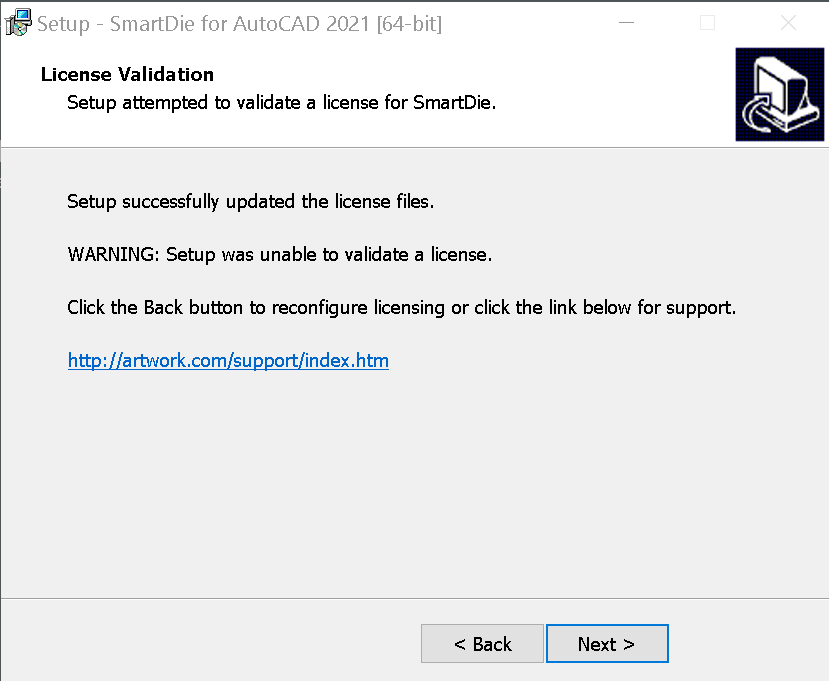Image to Die Netlist requires that the user download a total of four installation files.
You can find links to these downloads on the Download Page.
1. Double click on the tiff2mebes.win64.v300.exe installation package
2. Installion Password
When prompted enter the install password
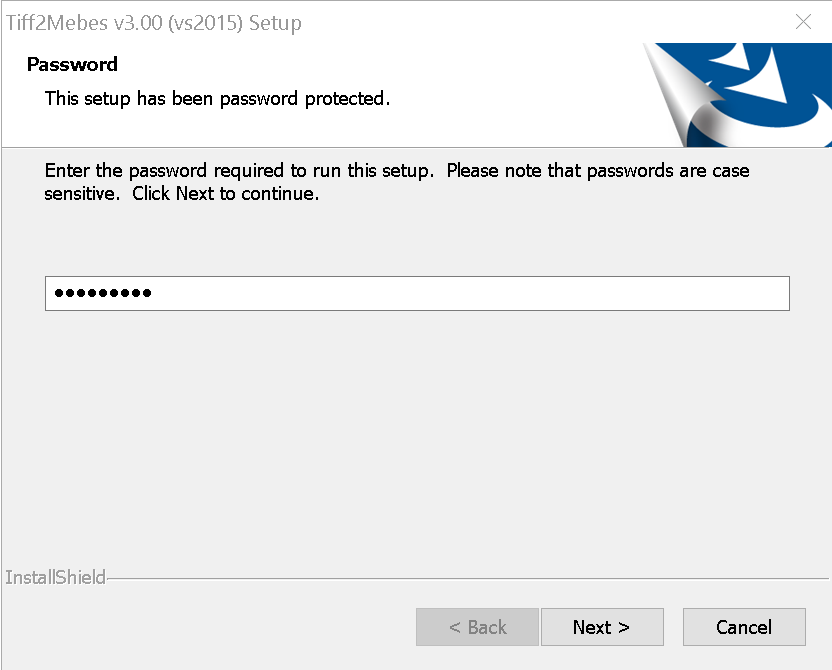
3. Select the location to install (recommend that you accept the default)
4. Select the modules to install (recommend you accept the default)
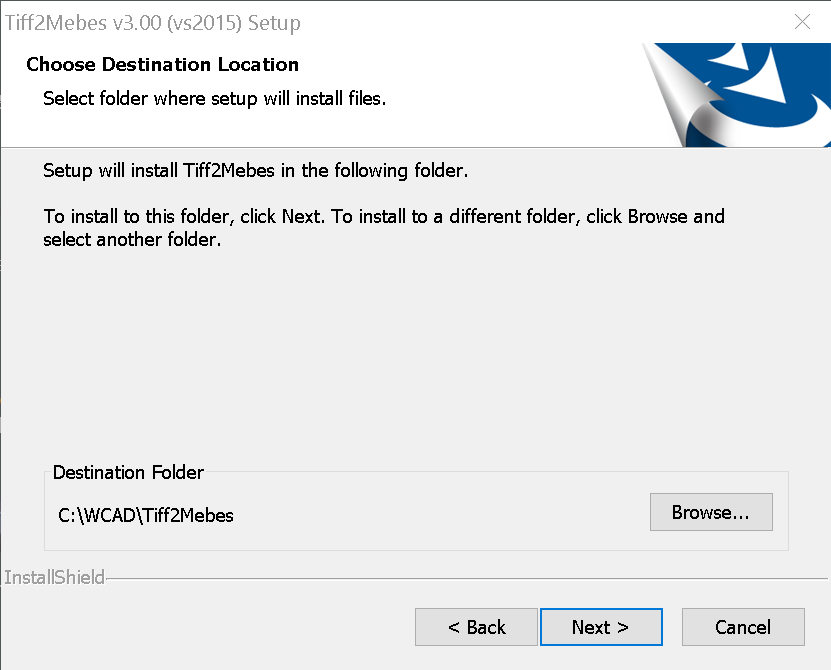
5. Licensing Options
Select licensing option. (When you received your license codes the email will indicate whether you have a node locked or floating licenses). If you are re-installing the installer will detect that license files are already in place and ask you if you wish to use them.
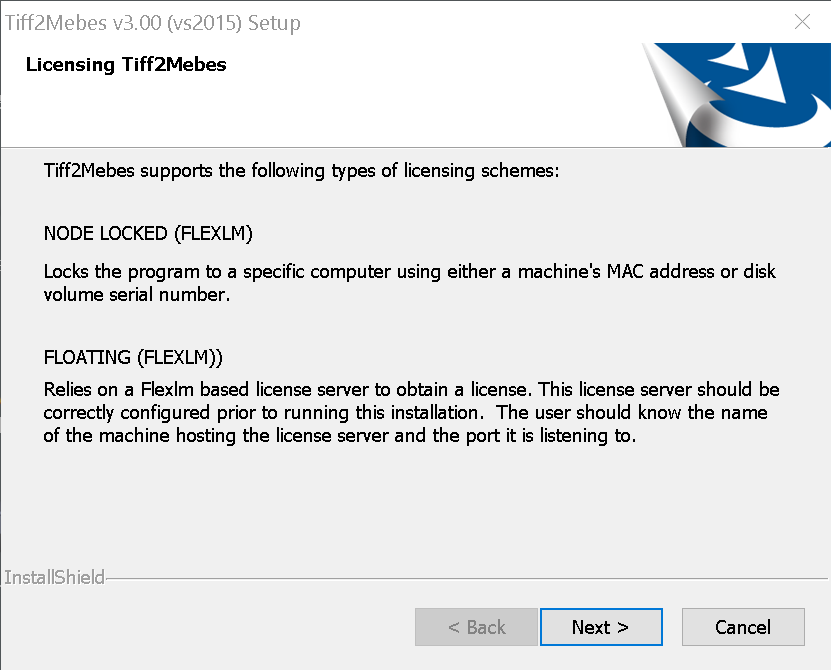
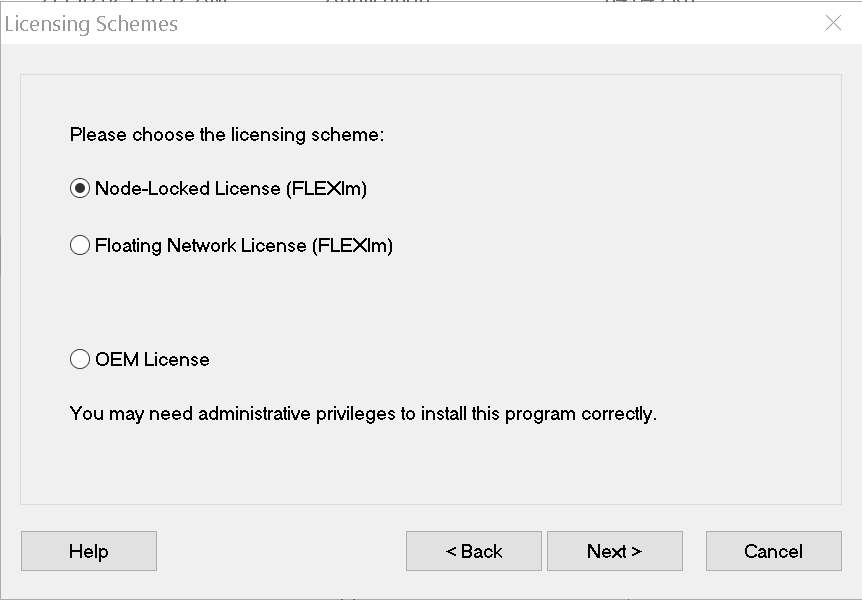
6. Node Locked
Assuming your license codes are for a Node Locked License, paste the codes into the window provided.
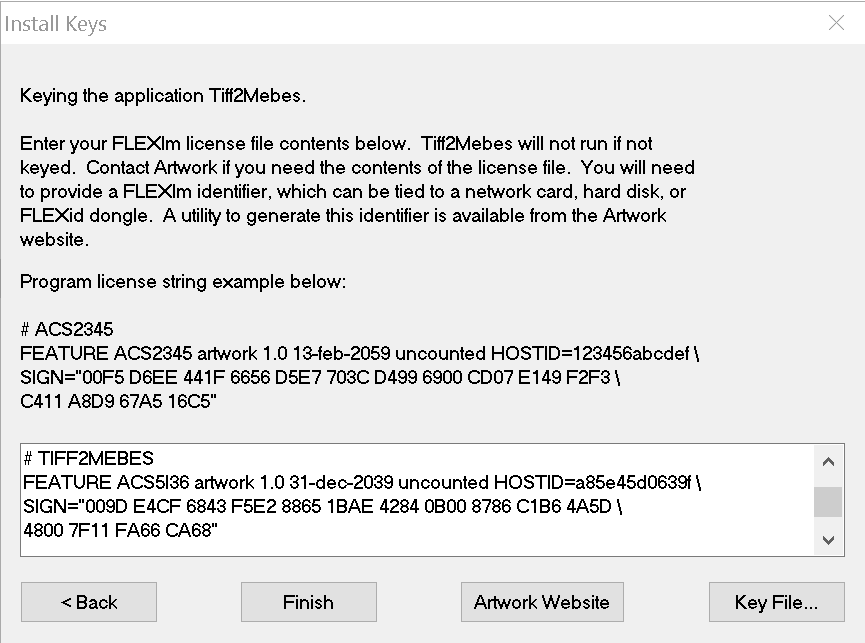
7. Network Floating
If you have floating network licensing (flexlm)there are no codes to paste in. However you should have already installed the license manager and tested it, in advance. You should already have set the environment variable, ARTWORK_LICENSE_FILE to point to the port and location of the license manager.
8. Confirmation
The installer should confirm a license is available. You're done.
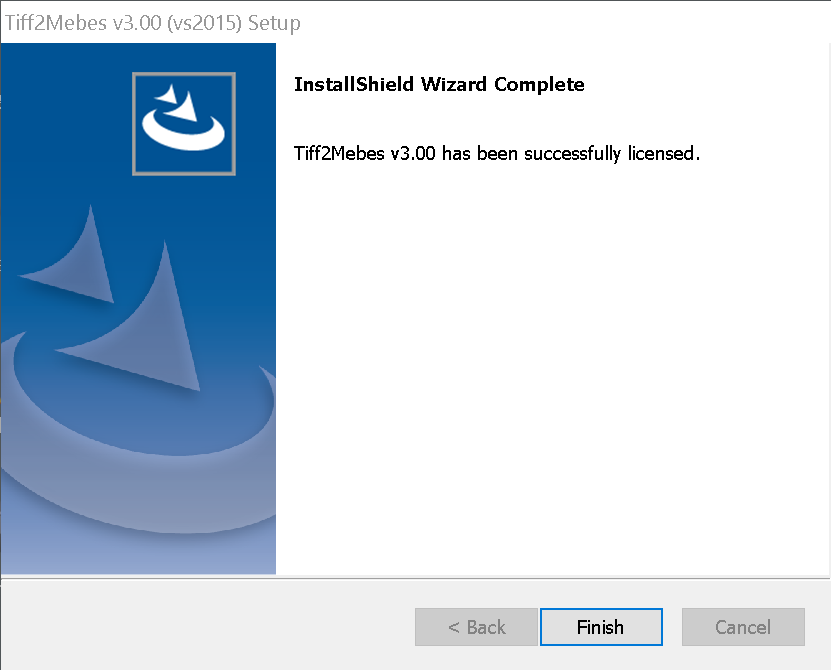
1. Double click on the gdsfilt.win64.v321.exe installation package.
2. Enter the password for installing GDSFilt
The rest of the process is identical to installing TIFF2MEBES.
Make sure that you have downloaded the appropriate version of ACSLib for your version of AutoCAD. Let's assume for this instruction that you are running AutoCAD 2022. Then follow these steps:
1. Double click on the ACSLib2021.x64.v3.65.exe installation package.[The 2021 version works for AutoCAD 2021, 2022 and 2023.]
2.Enter the installation password.
3. ACSLib will install in the directory C:\ACS Package Tools 2021. There are no license codes to install because this is a collection of libraries used by SmartDie and Image to Die Netlist [Note: Image to Die Netlist is built on top of the SmartDie application]
1. Double click on the SmartDie2021.x64.v1.33.exe installation package.[Image to Die Netlist is built inside of Smart Die v1.33 and later]
Enter the installation password you were provided for SmartDie.
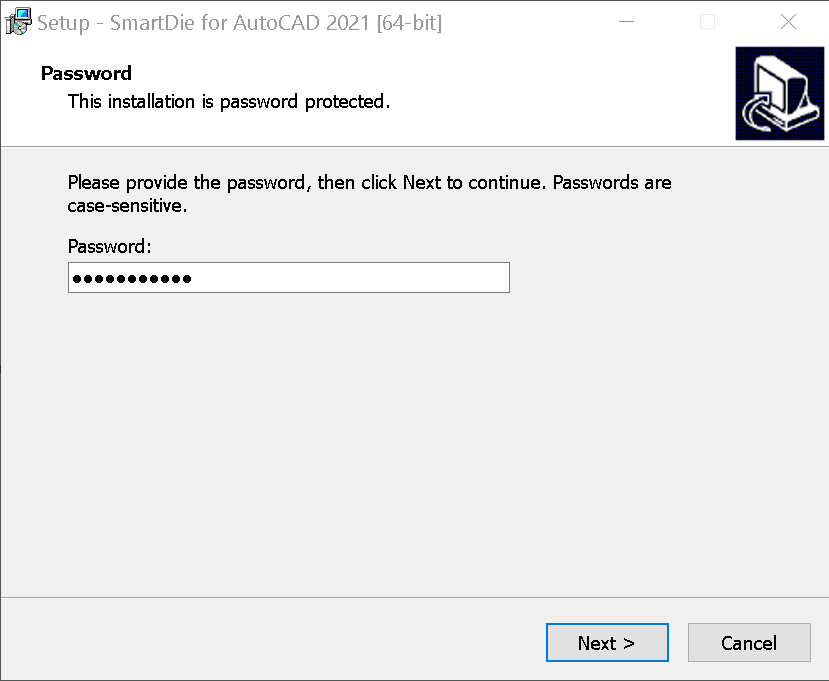
3. Licensing Options
Select licensing option. (When you received your license codes the email will indicate whether you have a node locked or floating licenses). If you are re-installing the installer will detect that license files are already in place and ask you if you wish to use them.
3a. Node Locked
Assuming your license codes are for a Flex node locked license, paste the codes into the window provided.
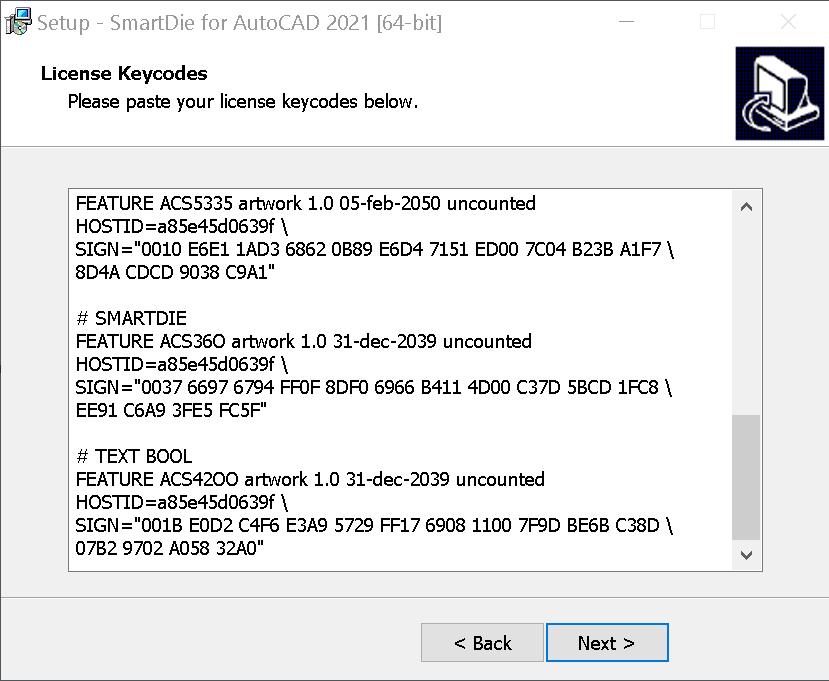
3b. Flex Floating network licensing
If you have floating network licensing (flexlm)there are no codes to paste in. However you should have already installed the license manager and tested it, in advance. You should already have set the environment variable, ARTWORK_LICENSE_FILE to point to the port and location of the license manager.
4. Confirmation
The installer should confirm a license is available. You're done.